| ||||
| Welcome, Anonymous. You last visited: Yesterday at 11:53 PM | ||||||
| Morphs & Artwork Post your morphs and muscle-growth artwork here. |
| Community Links |
| Social Groups |
| Contacts & Friends |
| Members List |
| Search Forums |
| Advanced Search |
| Find All Thanked Posts |
| Quick Links | ||||
| Today's Posts | ||||
| Mark Forums Read | ||||
| Open Contacts Popup | ||||
| User Control Panel | ||||
| Edit Signature | ||||
| Go to Page... |
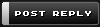 |
| | Thread Tools | Search this Thread | Rate Thread | Display Modes |
| |||
| You Rock! I have been Looking for different ways to do that! THANK YOU! I haven't had a photoshop lesson ... formally anyway. This really helped me with morphing! I was getting so done with liquify. Just try doing it in After effects. It's like pulling your hair out really slowly. If only I could just apply shadows and merge layers as easily in after effects. Shadowing and lighting have always been the hardest part of photo shop for me. You helped me greatly! Thanks again D __________________ D |
| |||
| Lol you're welcome Last edited by Alumian; August 26th, 2012 at 03:44 AM. |
| |||
| The above guide is great. Does anyone have any tips on morphing cocks or growth, making guys taller? |
| |||
| Definitely a few useful tips here! I tend to get a little overboard in my efforts and this has some dry cut steps. By the way.....It's been a verrrry long time since I've contributed(Do the old folks remember me?), but I've got a nice series of images in the works ala work I've done before such as http://www.musclegrowth.org/forum/showthread.php?t=4665 .... Let me know you're interested to get me motivated in finishing!! |
| |||
| Quote:
Now excuse me while I chain you to your floor until you post something new... __________________ In the MGS FC's I am Psycho Mantis! "Put your controller on the floor...Put it down as flat as you can...That's good. Now I will move your controller by the power of my will alone!" |
| |||
| Holy crap Tough luck! I'm so happy to see you're still around. I would love to see some new stuff from you |
| |||
| hahahaha thanks guys. I'll try to get my new thread up asap!  |
| |||
| GREAT TIPS !! is their a liquify tool in CS2 ? I use warp a lot __________________ Get BIG, Get BIGGER, Get MASSIVE !!!!! |
| |||
| Two using your method. Thanks for the tutorial... I just got Photoshop for work and I put this together... long time lurker here... love all the work I see on this site!! I also have one of Leighton S. but Can we post nudes?  |
| |||
| This is great advice! Though I don't currently have Photoshop on my computer, I plan on getting it eventually. This would be a good help to make muscles look bigger without going overboard on bloating them. |
| |||
| There are some issues I thought I'd raise, regarding the results. I can actually suggest ways to improve it all. 1. The embossing of the veins has been done poorly. If you look at his neck, you can see some pre-existing veins, and it is easy to see that the shadow is on the right. This is consistent with the lighting in the image, but not with the drawn veins. Although I don't know photoshop's commands (I'm a GIMP user), there should be an option to tell the program which direction to emboss in. Taking it further, though, the veins look very artificial. Try running a layer-wide Blur filter on the layer with the veins after embossing them - it may need to be a gaussian blur in order to allow you to control the level of blurring. What you want is just enough blur to make the edges soft, while maintaining the strength of the shadowing and lighting. Then use an eraser tool at a low opacity (I assume such a tool exists, with appropriate functionality), and use it to reduce the opacity at the ends, so that the veins appear to be going into the body, rather than just stopping abruptly. 2. A similar issue arises in the cases of the lighting and shadow layers - even at low opacity, a close examination shows the edges of the artificial changes in brightness. A simple way to address this is to apply a blur filter (perhaps a few times) to the layer before adjusting the opacity. There are more subtle ways to handle it, and methods that can produce far superior effects (such as burn/dodge effects, which directly brighten or darken, rather than adding white/black, or using fuzzy brushes rather than the normal solid ones)... but I'll leave it at this for the time being. In addition, try using the liquefy tool directly on the vein layer before merging, and take a bit of time to make the veins look like they're following the curve of the body. Look quickly at the vein drawn on the collarbone - it looks drawn on, because there's no sense of curvature relative to the body. If it had been liquefied to match the curvature of the body, it would look far more natural. 3. When using the liquefy tool, irrespective of whether you're following this guide or not, it always causes distortions in the image that are particularly noticeable - mostly, pixels that are too large, making the image look quite clumsy at times. I believe that photoshop has a "heal tool", similar to that in GIMP. While I can't describe the exact process for photoshop, I can do so for GIMP - first, have a copy of the original image open separately (or as a separate layer, if you prefer). Select a reference point on the original to use to perform the healing. Make sure the opacity is set quite low (below 20% tends to be a good idea), then draw onto the altered image where you want the texture to match that of the original. This will also further blend out the edges of the various shadows and lighting, as well. I've just done up my own version of the image, using not only the suggestions I made above, but also some extra tricks I've picked up. All done in GIMP starting with the original image.  |
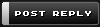 |
| vBulletin Message | |
| Cancel Changes | |
« Previous Thread | Next Thread »
| Display Modes |
 Linear Mode Linear Mode |
 Switch to Hybrid Mode Switch to Hybrid Mode |
 Switch to Threaded Mode Switch to Threaded Mode |
|
|
 Similar Threads Similar Threads | ||||
| Thread | Thread Starter | Forum | Replies | Last Post |
| A Lesson in motion.. | toughluck | Muscle Growth Media | 6 | November 17th, 2006 03:18 AM |
| Photoshop BE Pt. 5 | Leminnes | Post Your Muscle Growth Stories | 5 | February 10th, 2006 03:53 PM |
| Photoshop BE Pt. 2 | Leminnes | Post Your Muscle Growth Stories | 2 | July 28th, 2005 12:08 AM |
| Photoshop BE | Leminnes | Post Your Muscle Growth Stories | 8 | July 17th, 2005 08:03 PM |
All times are GMT -7. The time now is 04:45 AM.
Addendum by archiver: This page was originally part of musclegrowth.org and exists as part of an overall archive under Fair Use. It was created on April 16 for the purpose of preserving the original site exactly as rendered. Minor changes have been made to facilitate offline use; no content has been altered. All authors retain copyright of their works. The archive or pages within may not be used for commercial purposes.






















