| ||||
| Welcome, Anonymous. You last visited: Yesterday at 11:53 PM | ||||||
| Muscle Growth Media Registered Members Only: Remember seeing The Hulk literally bust out of his clothes on TV as a kid? Talk about other muscle growth sightings in the movies, television, websites and other media. View and post before & after bodybuilding progress photos, morphs, illustrations and other male muscle growth-themed media. |
| Community Links |
| Social Groups |
| Contacts & Friends |
| Members List |
| Search Forums |
| Advanced Search |
| Find All Thanked Posts |
| Quick Links | ||||
| Today's Posts | ||||
| Mark Forums Read | ||||
| Open Contacts Popup | ||||
| User Control Panel | ||||
| Edit Signature | ||||
| Go to Page... |
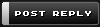 |
| | Thread Tools | Search this Thread | Rate Thread | Display Modes |
| |||
| Black to white or asian I have learned have to make white to black. But I cannot figure out how to change black to white or asian. Could someone help me? |
| |||
| Quote:
 |
| |||
| Continuing on Gene's great point I say...          What the f' are you talking about? What the f' are you talking about? |
| |||
| Hes talking about photo manipulating people's skin color. Umm. Its always easier going from light to dark... I'd have to experiment with photoshop some, but it'd be difficult cause it'd be affecting shadows and stuff. |
| |||
| Light to dark I understand, but making into an asian? That's gonna take some serious work, if it's possible in Photoshop. |
| |||
| ...uuuhhhh.... ...plopping one guy's head on somebody else's body & then matching skin tones?... Last edited by glammaman2000; September 24th, 2006 at 08:19 AM. |
| |||
| Quote:
I'm Using full Photoshop (CS2) but if you're using any version of full photoshop newer than 5 the details should be similar. If you're using PhotoshopElements the details might be slightly different but the technique is similar. Select your skin areas (magnetic lasso tool) and "copy" a new layer (ctrl-J) With new skin layer selected, add the following four "adjustment layers": 1) Layer-->New Adjustment Layer-->Levels... (check the "use previous layer to create clipping mask" option) Don't change any values, just press "OK" 2) Layer-->New Adjustment Layer-->Hue/Saturation... (check the "use previous layer to create clipping mask" option) Don't change any values, just press "OK" 3) Layer-->New Adjustment Layer-->Color Balance... (check the "use previous layer to create clipping mask" option) Don't change any values, just press "OK" 4) Layer-->New Adjustment Layer-->Brightness/Contrast... (check the "use previous layer to create clipping mask" option) Don't change any values, just press "OK" In your "Layers" list you should now now have your new skin layer and on top of that you should the four adjustment layers each with two square icons and a "linked" symbol between them. Also in full Photoshop the icons are offset a bit to the right to indicate that they are using a mask that isolates your new skin layer. You may not need all four adjustment layers but with all four you can do almost anything. The layers list should look like this: Brightness/Contrast Color Balance Hue/Saturation Levels Copy of skin area OK, all we have to do now is play with the adjustment layer values. Here's an order I found works well for me:... Work from bottom to top starting with the "Levels" layer double click the leftmost square icon in the "Levels" layer to pop up the adjustments. Play with the upper & lower level bounds to get appropriate white & black levels, then tweak the center level to get proper mid-level brightness. (it's easier if you have an image of the skin tone you're trying to achieve, nearby for visual reference. ) When the "Levels" are about right press "OK" to save changes then double click on the Hue/Saturation. Adjust the Hue control very slightly to the right to give a bit of a yellowish tone (we'll fine tune this in the Color Balance step). Play with the "Saturation" a little bit to get a weaker or stronger color. You usually don't have to play with the "Lightness" much so leave it alone for now. When satisfied you're sort of close, press "OK". Now we've got the black & whites the to the right levels, we've got a yellowish tone so now we need to fine tune the color with the next adjustment level. Double click the leftmost square icon in the Color Balance level to pop up the color balance controls. Slightly move the yellow/blue control to the left a bit to make it more yellow and adjust the cyan/red control slightly to the right to make it more red. Generally playing with these two colors a little bit can get you pretty close. This adjustment is where you can produce a brownish tan color, a little yellow and a little red often works for me. Depends on the original skin tone. Decrease the "Lightness" to bring out the tan. Use the "Brightness/Contrast" if you need to, but you should have gotten most of the contrast established in the "Levels" step. Go back to the beginning and very slightly tweak the "Levels", "Hue/Saturation", "Color Balance", and optionally the "Brightness/Contrast" until satisfied. This is not the only way to do it but it's an order that I've found works for me. I can even start with a moderately dark skin tone and create almost any other skin tone. However really black tones have so little information in them that it's almost impossible to convert them to lighter tones. That of course handles the color change but facial features are another whole problem. Last edited by Gene; September 24th, 2006 at 06:03 PM. |
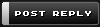 |
| vBulletin Message | |
| Cancel Changes | |
« Previous Thread | Next Thread »
| Display Modes |
 Linear Mode Linear Mode |
 Switch to Hybrid Mode Switch to Hybrid Mode |
 Switch to Threaded Mode Switch to Threaded Mode |
|
|
All times are GMT -7. The time now is 04:46 AM.
Addendum by archiver: This page was originally part of musclegrowth.org and exists as part of an overall archive under Fair Use. It was created on April 16 for the purpose of preserving the original site exactly as rendered. Minor changes have been made to facilitate offline use; no content has been altered. All authors retain copyright of their works. The archive or pages within may not be used for commercial purposes.











