| ||||
| Welcome, Anonymous. You last visited: Yesterday at 11:53 PM | ||||||
| General General discussion about male muscle growth |
| Community Links |
| Social Groups |
| Contacts & Friends |
| Members List |
| Search Forums |
| Advanced Search |
| Find All Thanked Posts |
| Quick Links | ||||
| Today's Posts | ||||
| Mark Forums Read | ||||
| Open Contacts Popup | ||||
| User Control Panel | ||||
| Edit Signature | ||||
| Go to Page... |
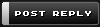 |
| | Thread Tools | Search this Thread | Rate Thread | Display Modes |
| |||
| I'm posting this here in case some people aren't sure of how to download and playback some of the Flash video files that have been shared here and elsewhere. Saving FLV (Flash Video) files to your hard drive... The Quick Way... This is a technique which requires no set-up and is good if you seldom have to save FLV files.
The One-Click Way (The best) This lets you set up your browser for one-click saving of FLV files. PLUS, if you're downloading from Youtube, it will fill in the filename for you based on the videos caption (you can still change it before saving). Very handy!
Playing saved FLV files from your hard drive Unfortunately a lot of video players do not support playing FLV Flash Video files. Even the official Flash Player from Adobe will not play them (this is because FLV files are intended to be embedded within an actual FLASH SWF file). Here is my suggestion for a good and free FLV player, which works on both Windows and Mac platforms. VLC Player Not only does it play FLV, but many other popular video formats as well. One it's installed, just open your FLV file from within the program. Last edited by GrowthMaster; February 10th, 2007 at 10:45 AM. |
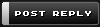 |
| vBulletin Message | |
| Cancel Changes | |
« Previous Thread | Next Thread »
| Display Modes |
 Linear Mode Linear Mode |
 Switch to Hybrid Mode Switch to Hybrid Mode |
 Switch to Threaded Mode Switch to Threaded Mode |
|
|
All times are GMT -7. The time now is 04:35 AM.
Addendum by archiver: This page was originally part of musclegrowth.org and exists as part of an overall archive under Fair Use. It was created on April 16 for the purpose of preserving the original site exactly as rendered. Minor changes have been made to facilitate offline use; no content has been altered. All authors retain copyright of their works. The archive or pages within may not be used for commercial purposes.










